In this post we will implement vSphere Replication.

vSphere Replication is na VMware solution for data protection and disaster recovery for all your virtual machines in your environment. The vSphere Replication is a asynchronous replication solution for virtual machines. vSphere Replication is na alternative to storage-based repliation. It protects virtual machine from complete site failures or partial.
Choose host on which you want to deploy vSphere Replication.
Right Click -> Deploy OVF Template

As a source I select the ova file I downloaded, now click “Next”
Validate the details and click “Next”
If you agree “Accept” the EULA and click “Next”
Select the “Name and folder” this virtual machine will needs to be placed in and click “Next”
Select the “Datastore” it needs to be provisioned to and click “Next”
Select the “Network” it needs to be connected to and click “Next”
Provide an administrative “password” and enter the “Networking properties” and click “Next”
 Click “Next” on the vService bindings, when the binding status is “ok” Click “Finish”
Click “Next” on the vService bindings, when the binding status is “ok” Click “Finish”
Add vCenter in vSphere Repliacation
Power on the appliance. You can access the vSphere Replication Appliance using ip with port on 5480.
This is the home page of vSphere Replication, now go to Configuration Page to add vCenter.
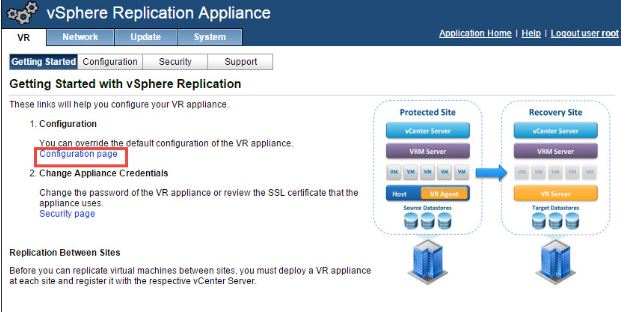
Enter the password adn click Save and Restart Service.

In the vCenter get the vSphere Replication Plugin.
After deployment of the second VRA and powered it on, please click on icon shown on below figure to register the second VRA.

Install and configure Site Recovery Manager at two sites, including SRAs, resource mappings, protection groups (using both vSphere Replication and array-based replication) and recovery plans.

Basically, get the environment from zero to where it would need to be to start running non-disruptive recovery plan tests or actual failovers

For each site, a recovery plan containing all the virtual machines in the protection groups of the respective site was configured. Here is an image containing recovery plans:


Leave a comment